Egress
Egress is the term we use to refer to our process for exporting research outputs from the trusted research environments.
Most researchers can ignore this section and, if they want to submit an egress request, they should follow the steps in the Daily Research page. These steps are to be followed by an Information Governance Lead
The Egress App workflow requires a manual review by an Information Governance Lead to approve (or reject) egress:
- create a new workspace and use it to view the contents of the data egress requests.
- use the Egress Web App to provide the approval – or rejection – for a data egress request.
Workflow
-
The Information Governance Lead receives an email notification about the egress request, triggered by the Researcher.
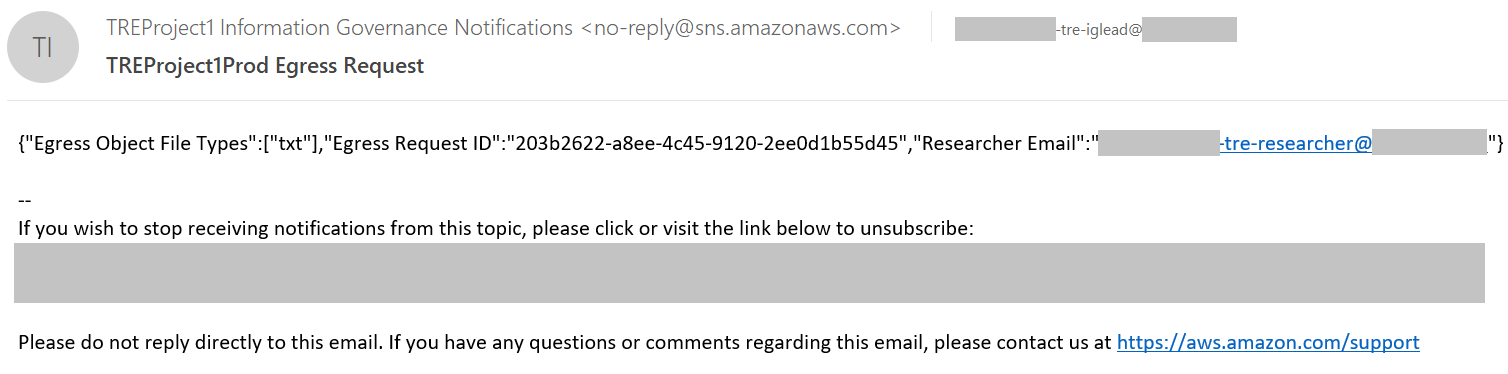 info
infoThese email notifications are not enabled to all Information Governance Leads by default. If you are an Information Governance Lead and wish to receive them then please request this using the link to the teams site at the bottom of this page
-
In the Egress Web App, the Information Governance Lead views the egress request and searches for the ID from the email notification. A search box is present at the bottom left of the data table.

-
In the SWB Web App, the Information Governance Lead creates/uses a workspace with the study created in the Configuration Guide.
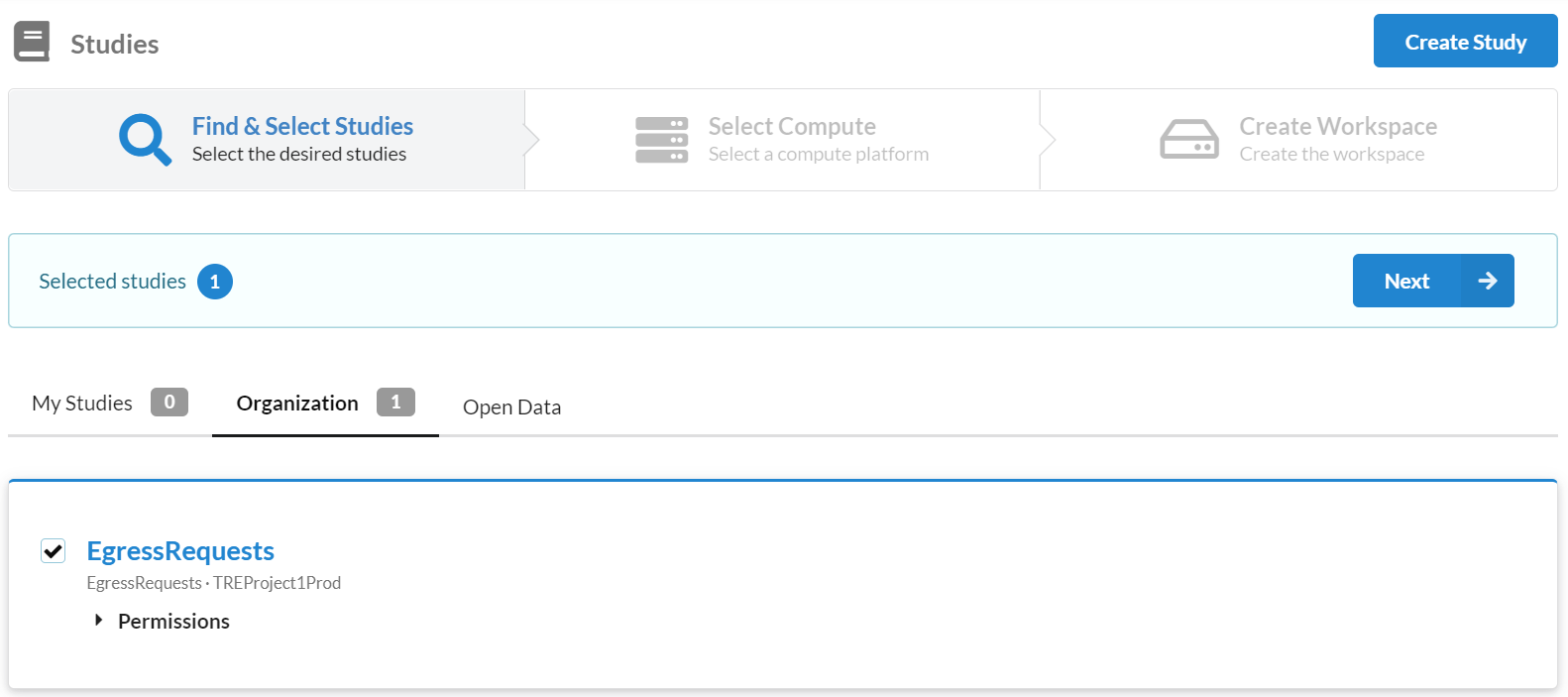
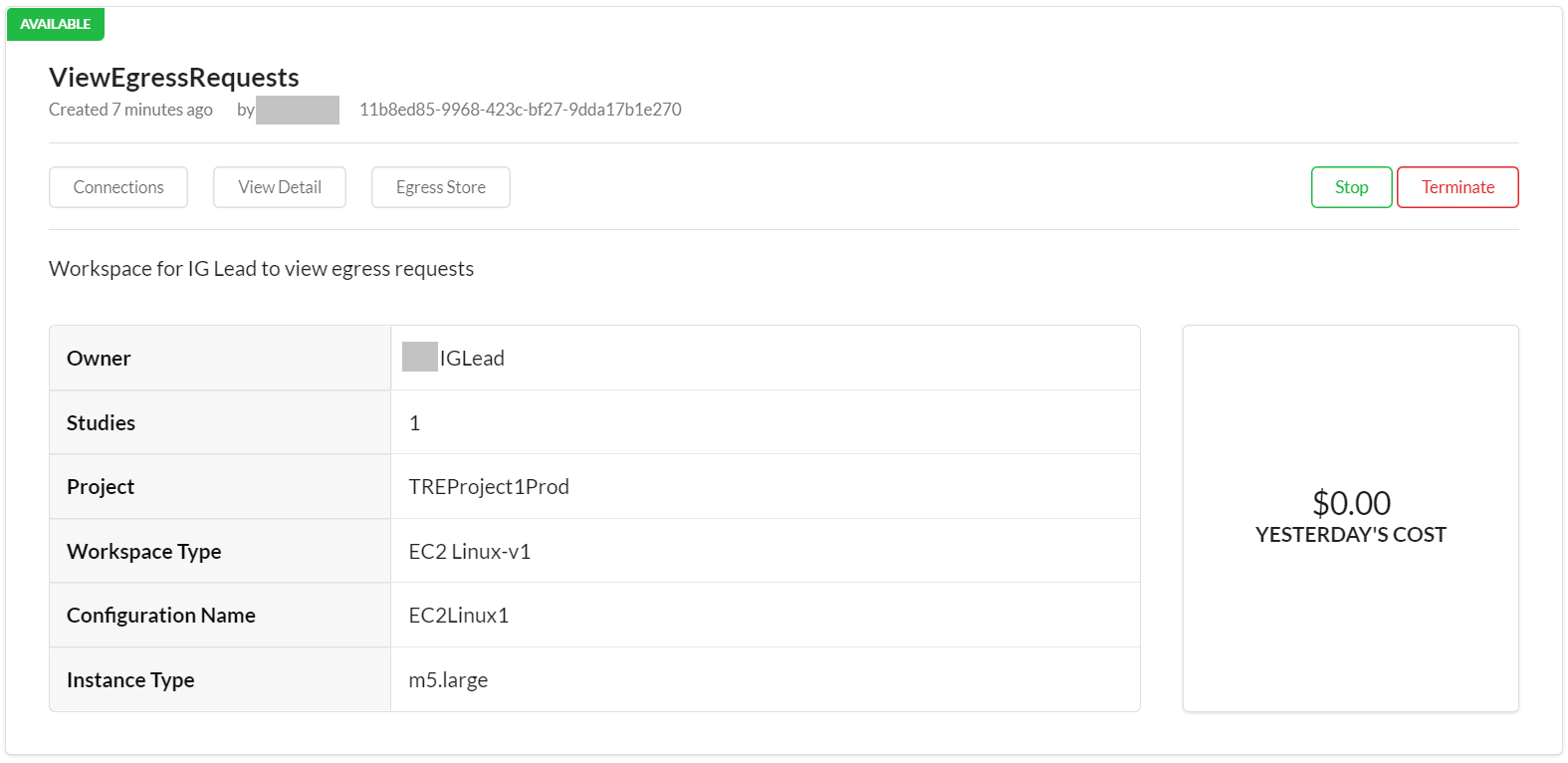
-
In the SWB Web App, the Information Governance Lead connects to a workspace with the Egress Request Study connected. Then in the Egress Requests folder there will be a folder for the ID of the Egress Request. If in doubt of the right folder, check the Egress Request ID sent in the e-mail notification.
In the workspace the Information Governance Lead should examine all files and consider if they are all suitable for approval.
-
In the Egress Web App, the Information Governance Lead approves or rejects the egress request with the ID from the email notification.
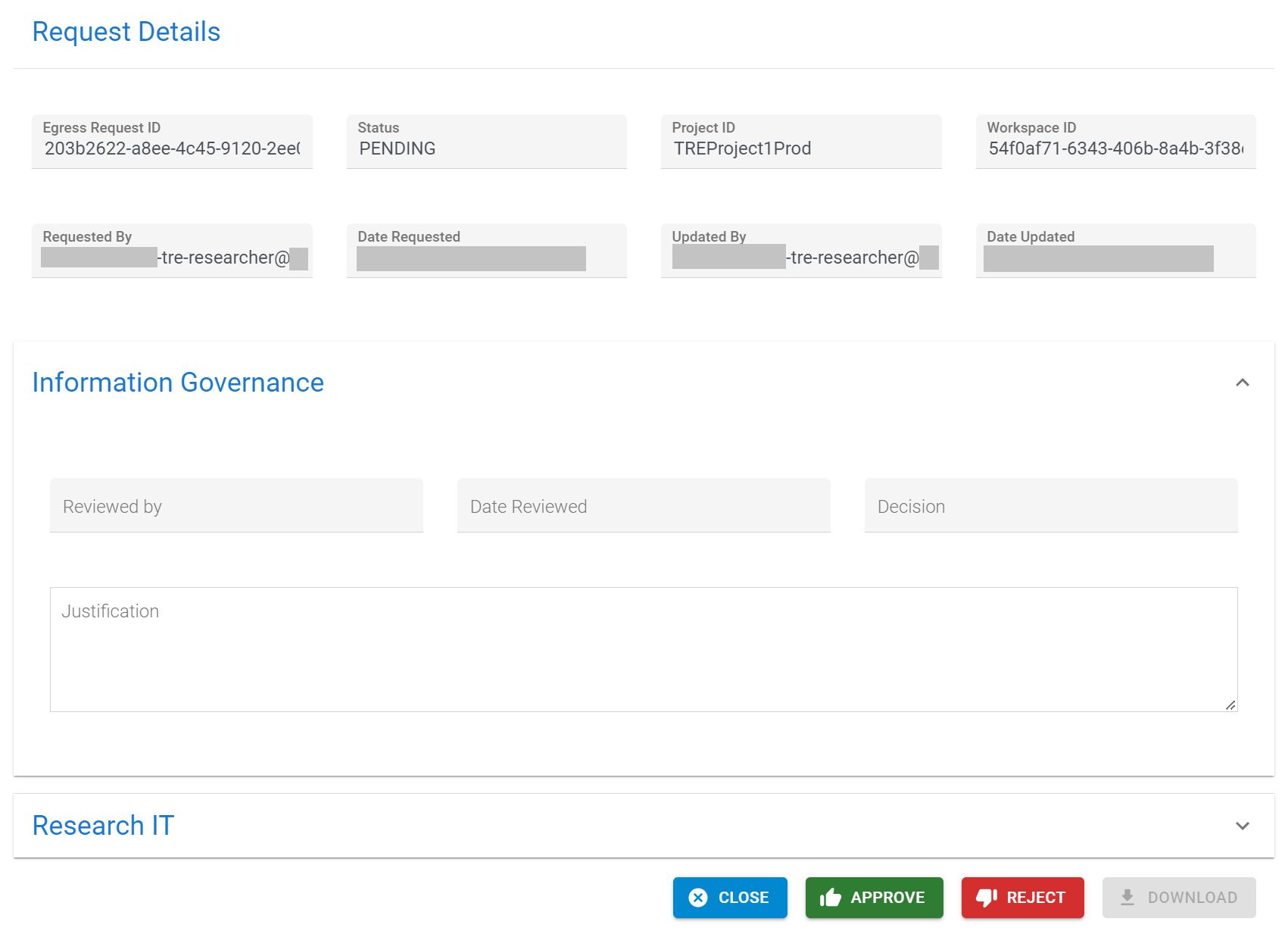
-
If the egress request was rejected by the Information Governance Lead, the Researcher and Information Governance Lead will be notified by email, and the egress request will be deleted.
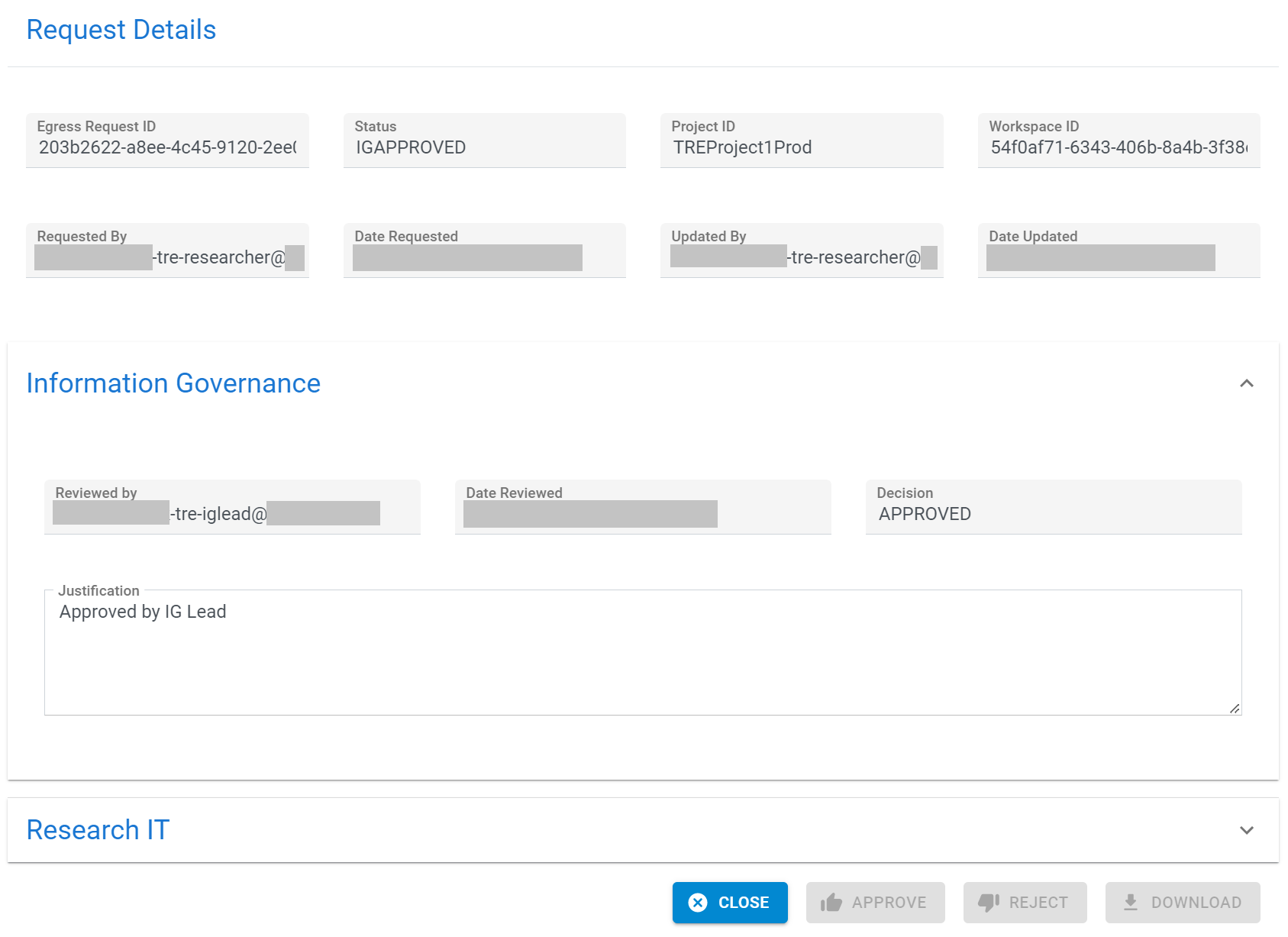
The Information Governance Lead could discuss the reasons for rejecting the request with the researcher and then the researcher can prepare and submit a new request.
-
If the egress request was approved by the Information Governance Lead, the Researcher will be notified by email.
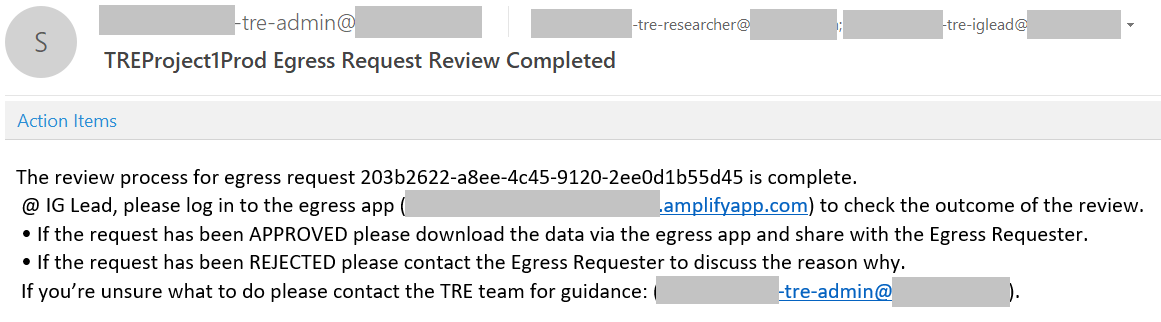
- In the Egress Web App, the Information Governance Lead can download the egress request file contents as a zip file. The number of times a download is allowed is restricted by the TRE administrator. If you need to re-download the content of egress request beyond this limit, please contact your TRE administrator.
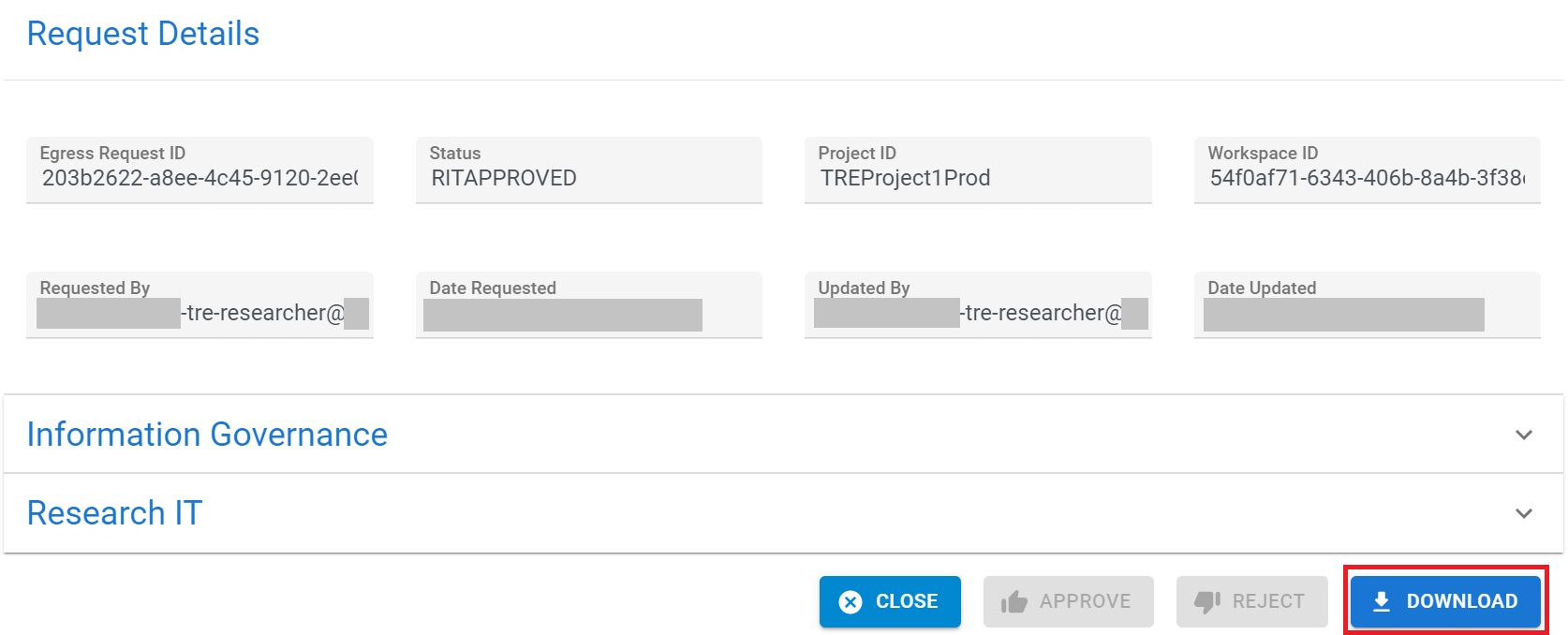
- The Information Governance Lead is responsible for sending the egress request file contents to the Researcher via an approved method of data sharing within a project.
Workflow diagram
For those who prefer a visual representation, here is the process workflow for data egress:

If you experience issues with Egress or need a hand please contact us in the LSE-Trusted-Research-Environments Teams channel